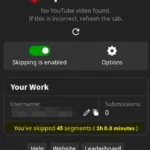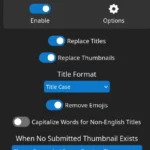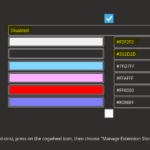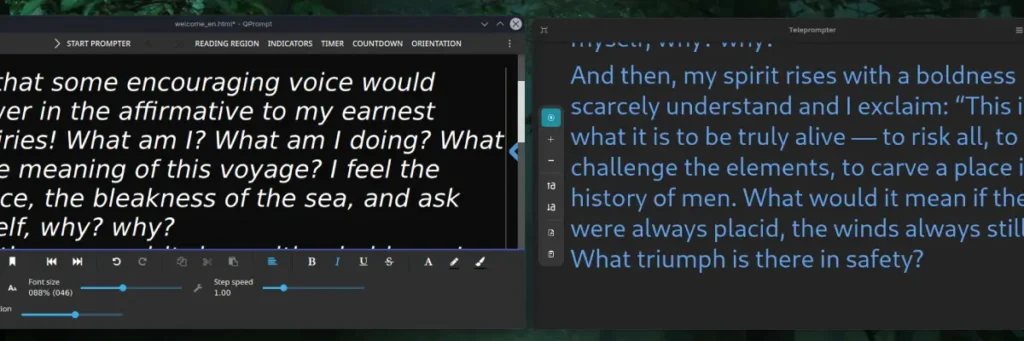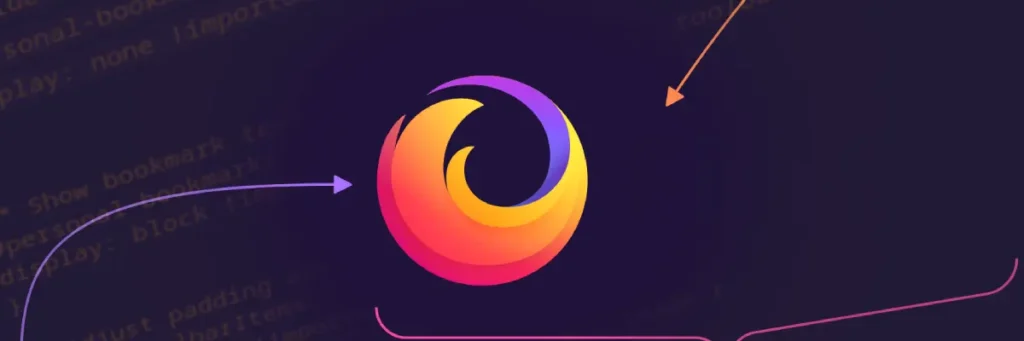My Better Firefox
The Firefox browser is my favorite. Its community driven and privacy minded. It may seem like a lot to adjust but its no different than what I have had to do in other browsers.
I will build this post up over time as I make new changes.
**UPDATE December 20th, 2024** Well, that was short lived. I have decided going forward to dish out my Firefox stuff in pieces. An all encompasing post just is not condusive to me actually sharing neat tweaks, extensions, or ideas that I have on Firefox.
Theme
The theme is a subjective choice. Lately I have been partial to Matte Black (Orange) by Elijah Lopez. Generally I prefer darker themes.
Extensions
One of the first things I like to do after each extension is installed is I click pin them all to the top bar. I like to have quick access to each and it also encourages me to keep it slim. That is completely subjective though and many may prefer a clean look. For me it makes sense so I can quickly turn off my adblocker on some websites where it may get in the way or quickly access my password bank.
- SponsorBlock – Skip Sponsorships on YouTube by Ajay (SponsorBlock)
- Allows you to skip pesky in-video sponsor segments as well as optional things like intros and outros. It is nice to support creators but there are better ways to do so like merch or patreon.
- DeArrow – Better Titles and Thumbnails on YouTube by Ajay (SponsorBlock)
- You know those annoying YouTube titles that say things like “You Won’t Believe What I Saw”? This does away with those and replaces titles with ones that accurately describe the video. It also can change the thumbnails of videos to be less obnoxious. This one will let you use it for six hours before asking you to donate but you can select not to and then it will unlock a day later for good, but I encourage giving something as I feel it is a great quality of life improvement.
- uBlock Origin by Raymond Hill
- One of the big reasons to move away from Chrome. uBlock installed with default settings will remove ads that clutter the web and could be harmful. Additionally, YouTube videos have their preroll ads blocked. With additional settings you can also block certain tracking scripts, but this is not advised for most users who wouldn’t know why something isn’t working.
- Dark Background and Light Text by Mikhail Khvoinitsky
- Dark Background has been abandoned by its creator but after four years it still works and is faster than the popular Dark Reader when it comes to load times. If you right click the addon and go to preferences, you can use my color setup that I share below. I also set it to off by default on websites I visit, and then I toggle it on when a website is unbearable in its presentation.
- Bitwarden Password Manager by Bitwarden Inc.
- Secures all of my passwords in a sensitive storage. I’ve considered moving to Proton’s new system but I have reliably enjoyed Bitwarden for years.
- ClearURLs by Kevin R.
- Most people will not need this but I like it for removing all the URL clutter that tracks your activity on the web. For example an amazon page may give you a link that is a paragraphs length. This is all to allow it to track you specifically. This takes that link and replaces it with the simple one that works but is not tracking you. You will not notice this running ever but it is constantly adjusting such URLs as you go.
- Sidebery by mbnuqw
- As of August 9th, Firefox is working on its own side tab feature but that is likely many months away to going fully live. For now, Sidebery is a wonderful way to have Firefox more usable. Instead of clicking through an unreadable sea of tabs at the top, just look to your left (or right if you go that way) to access a readable list of tabs. This does not on its own remove the standard tabs at the top though, but I have a CSS customization I share below for how to do that if you ONLY want to see the tabs on the left. Note that you can still hide and show the list by clicking the extension icon (so I suggest pinning it).
- I turn off “tabs preview” but I think most people would like this. It shows a preview of the website when you hover over the tab.
- Search for “hide empty tabs panels” in settings and turn that on. This makes it so any panels you make are visible even when empty. Easier to move web pages around if you use panels. I went from ignoring the panel feature to loving it.
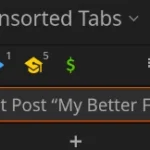
- As of August 9th, Firefox is working on its own side tab feature but that is likely many months away to going fully live. For now, Sidebery is a wonderful way to have Firefox more usable. Instead of clicking through an unreadable sea of tabs at the top, just look to your left (or right if you go that way) to access a readable list of tabs. This does not on its own remove the standard tabs at the top though, but I have a CSS customization I share below for how to do that if you ONLY want to see the tabs on the left. Note that you can still hide and show the list by clicking the extension icon (so I suggest pinning it).
CSS Customization for Removing Normal Tabs
Coming Soon, this is mostly something I do as sidebery is my tab replacement. You can still use sidebery without this, and most people do it that way.
Settings Configuration
- Home Page: In “Home” set a better starting point. I personally use https://start.duckduckgo.com/.
- Autoscrolling: Go to setting in Firefox, at the top right where the three horizontal lines are, and type “autoscrolling” intro the search box. Enable this and you can click your middle mouse on a page to then move up or down the page by slightly moving your mouse. It makes lazily scrolling a page much quicker.
- Search Engine – DuckDuckGo: DDG is basically bing but without the trackers and sustained by ads. To set your search engine, just go to settings and click “search” on the left and select DDG or whatever you want as your search. You can also scroll to the bottom and disable (uncheck) alternative searches you do not want showing when you start typing or select them and completely remove them with the “remove” button. Note that if you want to remove google, you have to first select a different default search engine. Google pays a lot of money to Firefox to be the default.
- Search suggestions Position: Inside the search settings, disable “Show search suggestions ahead of browsing history in address bar results.” This will prioritize websites you have actually been going to showing up at the top of the list rather than suggestions.
- Remove Sponsored Suggestions: While you are in the search area of settings, uncheck the box that says “Suggestions from sponsors.”
- Remove Firefox Suggestions: While in the search area of settings, also uncheck “Suggestions from Firefox.”
- Remember Passwords: I disable “Ask to save passwords” under “Privacy & Security” because I use Bitwarden for my passwords already.
- Anonymized Tracking: This is very new to Firefox and appears to be the most ethical way to track user data and bring some income. I hate advertising though so I would rather give a few bucks to Mozilla and call myself absolved. In the “Privacy & Security” section, disable “Allow websites to perform privacy-preserving ad measurement.”
- Autoplay Videos: Also in the privacy settings, find “Autoplay” and click the settings button. Use the dropdown that appears to disable audio and video. This then makes it where I click play on anything I want to hear and nothing will just jump out at you. On your search bar is a little media icon for each website that you can click to always allow that website to play anytime. Such as for YouTube.